FAQ
If you’re moving your collections to a new server, it’s important to update your ACdb.tv plugin secret key. This ensures your collections are synced correctly and avoids issues with incremental updates and missing posters.
Moving from Emby to Jellyfin or vice versa does not require any special measures other than the above.
Steps to Move to a New Server
- Log out of the ACdb.tv plugin on your old server (if it's still running).
Having the same secret key installed on multiple Emby servers will cause sync issues.
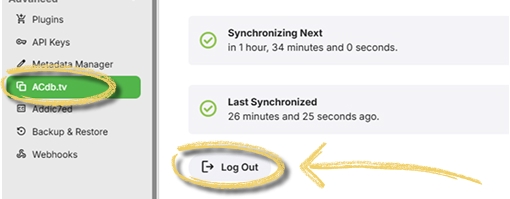
- Go to acdb.tv/account and click the Replace button
This will generate a new Plugin Secret key for you.
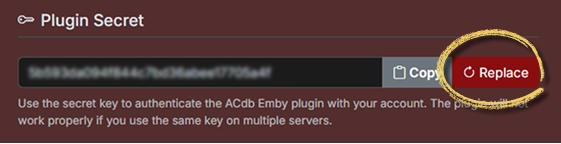
-
Copy the new Plugin Secret key.
-
Install the ACdb.tv plugin on your new server and log in using the new key.
-
Sync your collections.
Why is this necessary?
ACdb.tv updates are incremental, collections and changes are tracked per server using your Plugin Secret. Replacing the key ensures your new server starts fresh and receives all your collections from ACdb.tv.
If you skip these steps, you may experience missing collections/posters or other sync issues.
If you have any trouble, please contact support.
For a full guide on how to get started with ACdb.tv, please visit the Get Started page.
If you need further help, feel free to contact.
ACdb posters are fetched during a Metadata refresh for the collection. Sometimes there can be a delay before the poster shows up, especially if a library scan is in progress. If the problem persists, please continue reading.
Sometimes other plugins take over the image fetcher.
-
You can set the priority for these plugins in Library settings > Collections.
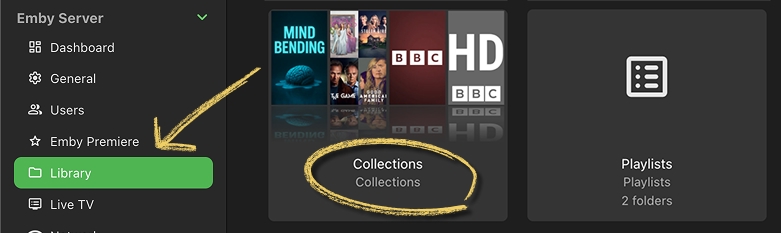
-
Make sure ACdb.tv is at the top and enabled.
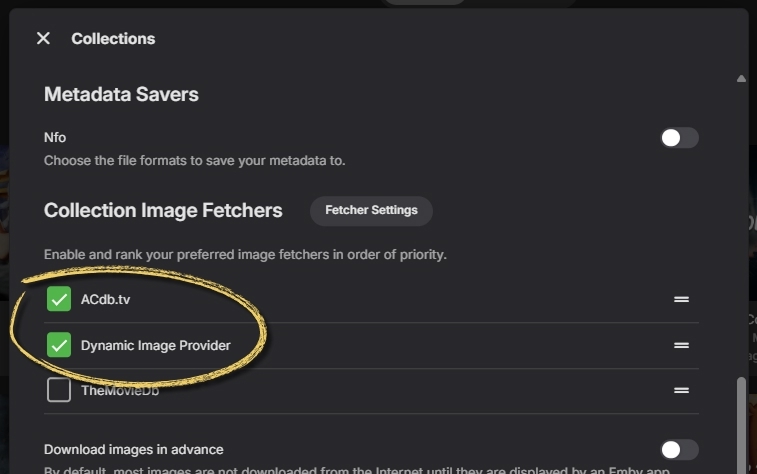
-
If you are on Emby, also enable Dynamic Image Generator. It creates the default poster if none is set.
Refresh the image
Refreshing the Metadata for the collection will request the poster again.
-
Click the collection’s properties button and select Refresh Metadata.
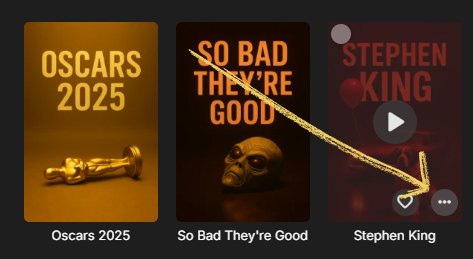
-
Choose Replace existing images and then click Refresh.
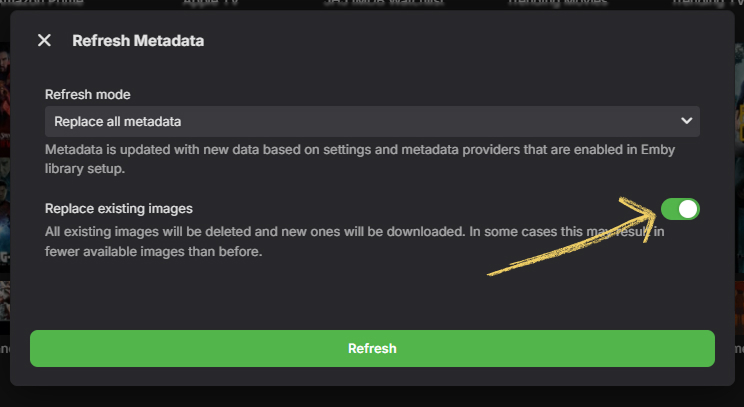
-
Refresh the page or go to another screen and come back to it.
If you have the CoverArt plugin installed it may add "Box Set" overlay and/or images of DVDs.
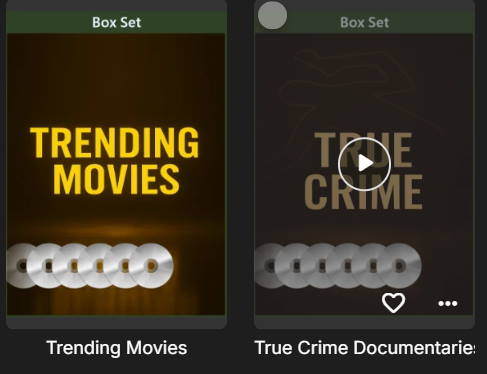
To remove these, open the CovertArt plugin, go to Profile > Treatments > BoxSet > Set style to Ignore.
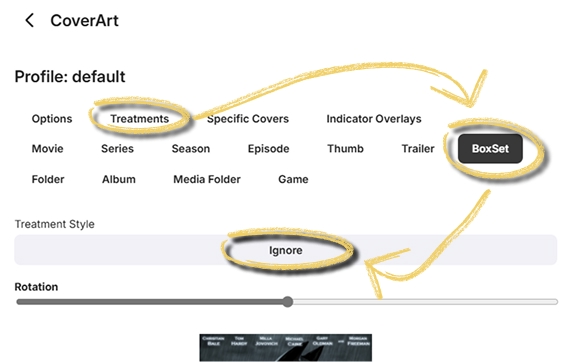
Supporters Only
By default, Emby can only sort collection items alphabetically (by sort name) or by release date (oldest first). On some Jellyfin clients you can not change the ordering at all.
While you can manually sort collections by Date Added in Emby instead of using the Newest First option in ACdb.tv, the experience varies depending on the client you're using. For most users, this method works well enough.
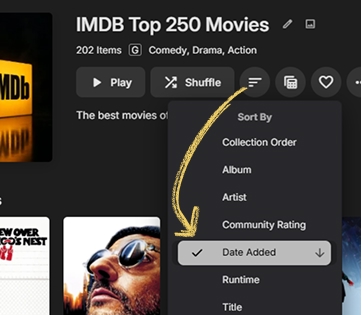
When you choose Newest First on ACdb.tv, the plugin automatically modifies the sort names of series and movies within the collection to incorporate its Date Added date. This ensures that when your collection is sorted alphabetically, the most recently added items appear at the top. The plugin also resets the collection's sort order during every sync, guaranteeing that all Emby users always see the latest additions first.
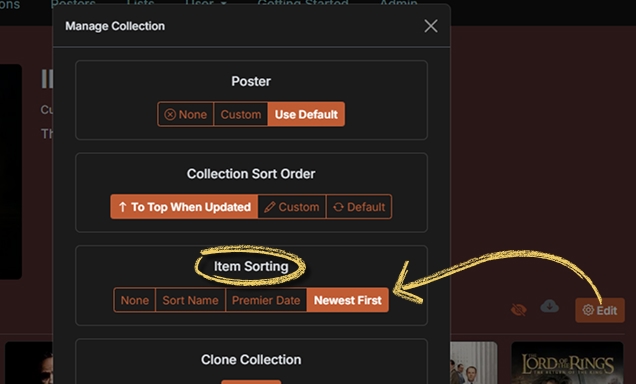
It's important to note that this feature affects how items are sorted throughout Emby and Jellyfin. If you typically browse by sort order outside of collections, this might not be the right choice for you.
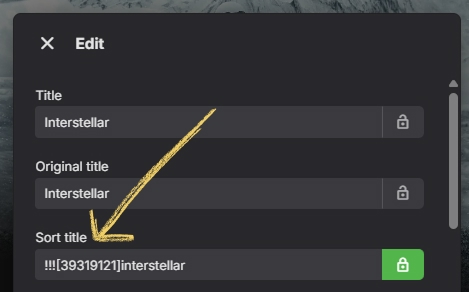
Sort names are reverted back:
Everything will be reverted back if you don't like how this affects your library.
- If you disable Newest First for the collection.
- When items are removed from all collections where Newest First is enabled.
- If a collection with Newest First enabled is deleted on ACdb.tv and deletion is Synced to server.
- You log out of the plugin. Jellyfin users should do this before uninstalling the plugin.
- [Emby only] Collection is manually deleted on Emby
- [Emby only] Plugin is uninstalled
The above only applies if the items are not part of other Newest First collections.
All Newest First sort names are reverted back to your previous values when you log out of the plugin or uninstall it.
If you manage Emby servers for friends or family and want to replicate your collections across multiple servers, ACdb.tv supports this with a special Patreon tier. Visit patreon.com/acdbtv to upgrade.
How it works
- After subscribing to a multi-server Patreon tier, you will be able to add additional Plugin Secrets to your ACdb.tv account page.
- Use a different Plugin Secret for each server you want to sync.
Adding these keys to your other servers ensures all your collection settings and updates will sync across all servers.
There are no special Jellyfin or Emby Plugin Secrets so any key works with either.
If you have any questions or need help, please contact support.